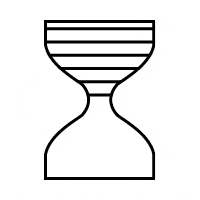 Loading Please Wait...
Loading Please Wait...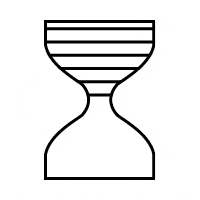 Loading Please Wait...
Loading Please Wait...As of 2025, Adobe's creative suite continues to dominate the digital design world, with Photoshop and Illustrator standing as two of its most iconic tools. While both applications have matured into industry standards, their core strengths—pixel-based editing in Photoshop versus vector-based precision in Illustrator—remain essential distinctions. If you're a designer, marketer, artist, or business owner wondering which tool to use, this deep dive will help you choose the right one for your creative needs in 2025.
Adobe Photoshop is a raster graphics editor, meaning it works with pixels. It's primarily used for photo editing, compositing, digital painting, and web design mockups.
Generative Fill AI: Photoshop's AI tools now allow users to extend images, change elements, and generate content from prompts.
Advanced Neural Filters: Improved machine learning tools for photo retouching, skin smoothing, style transfers, and emotion alterations.
3D Layer Enhancements: Support for creating and manipulating 3D models directly inside Photoshop.
Video Editing: Non-linear timeline editing for short-form social videos, complete with LUT support and AI voiceovers.
Photographers and photo editors
Digital artists and painters
UI/UX designers (especially for raster-based mockups)
Social media content creators
Pixel-level control
Excellent photo retouching tools
Advanced AI-based content creation
Large ecosystem of plugins and brushes
Not ideal for logo or typography design
Scaling results in quality loss
File sizes can be large
Adobe Illustrator is a vector graphics editor, ideal for creating logos, icons, typography, and scalable illustrations. Unlike raster images, vector graphics can be resized infinitely without losing quality.
Vector AI Assist: AI-assisted shape creation, logo suggestions, and font pairing based on design trends.
Variable Width Brushes: Greater flexibility for hand-drawn aesthetics with scalable paths.
Live 3D Preview: Real-time vector art extrusion with lighting and shadows.
Font Flex Engine: Animate and manipulate variable fonts across timelines.
Logo and brand identity designers
Illustrators and typographers
Product packaging and print media designers
Infographic and data visualization creators
Infinite scalability without quality loss
Crisp and clean lines for branding
Ideal for print and merchandise
Strong typography tools
Not suited for detailed photo editing
Limited bitmap editing tools
Higher learning curve for beginners